These options are available as system settings and will affect each job. Setting this option to 'No Labels' will suppress the generation of any label files by Router-CIM Automation Suite for any job run from that point. Setting the option to 'Comma Delimited Labels' will generate label files for each job in several formats.
Selecting the option 'Place Preview on Labels' will generate a small thumbnail image of the part and place it on the label. The preview that is generated for the labels will be the size set under the 'Image Size (Width and Height) option in pixels and the amount of whitespace (border) used for a border according to the setting 'Percent of Total Image To Be Used for Whitespace Border'.
To setup an RCIM Labeling Configuration, go to the 'Automation Label Settings' section.
Code Single Output:
When running a Router-CIM Automation Suite job with the parts set to 'Nest and Code as Single Part' or 'Code as Single Part', you have the option to identify how you would like the labels for the single part files
Nest Labels Only - No labels will be produced for the single part files. If you have labeling enabled, you will only get the labels for the parts that were set to nest.
One Label Per Part - You will get 1 label per part for any parts that are set to 'Nest and Code as Single Part' or 'Code as Single Part'
Part Quantity - You will get the quantity of labels per part based on the job setup if the parts are set to 'Nest and Code as Single Part' or 'Code as Single Part'
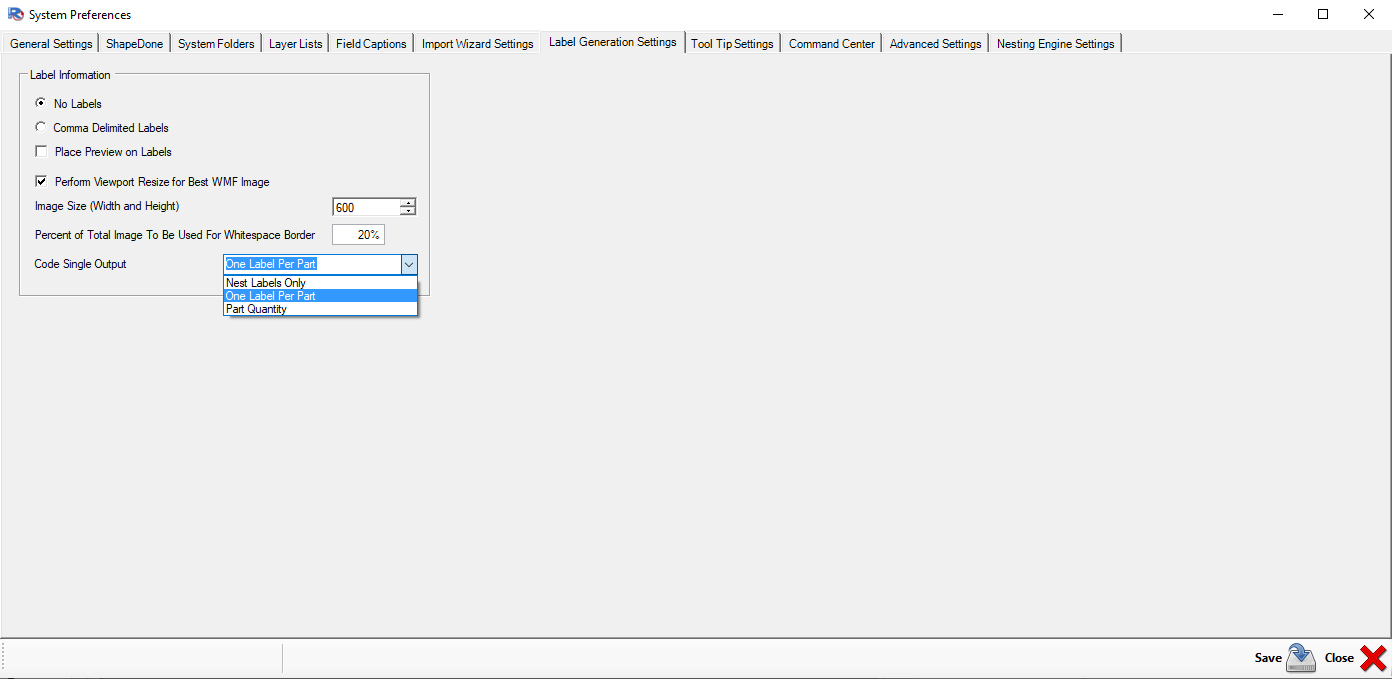
AutoCAD WMF Liine Weight Multiplier
To enhance the WMF file created of the part for the labels, you can use the AutoCAD WMF Line Weight Multiplier. This will take your default line weight and scale it by a factor your determine. Like shown below, the WMF Line Weight Multiplier was enabled at a scale factor of 2.00. You can see the difference in the resulting image file that would be used for the Router-CIM Label Designer.
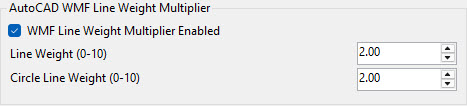
AutoCAD WMF Line Weight Multiplier Disabled:

AutoCAD WMF Line Weight Multiplier Enabled (2.00):
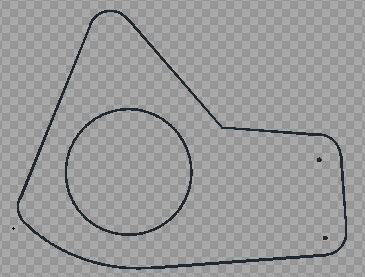
This field shows the path and name of the Touch and Print Label file.