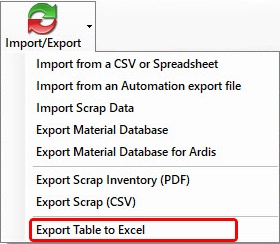Router-CIM Automation Suite will allow you to export one, several, or all materials to an importable database creating an .MTL file. This allows you to share or back up your material database so that you can import it into another database at a later time, or on another computer.
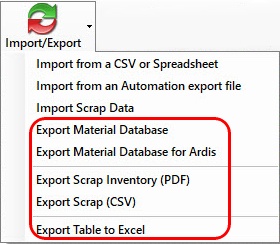
Export Material Database
To export materials, select one or more materials from the list or optionally select All Materials.
Once the materials are selected, select the 'Export Material Database' option.

You will next be shown a screen where you can select a name and location for the exported materials file to be stored.
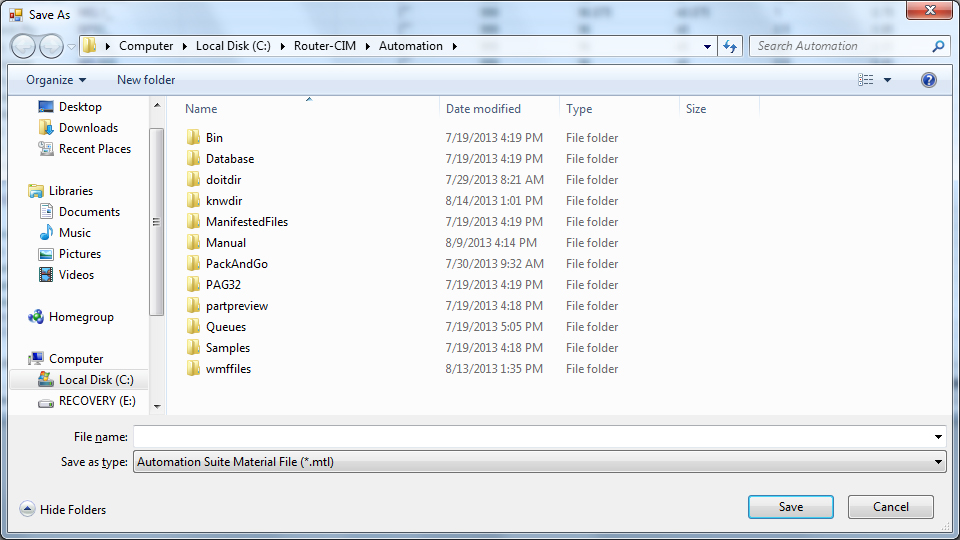
Once you select 'Save', the material file will be exported and ready for later import.
Export Material Database for Ardis
To export materials, select one or more materials from the list or optionally select All Materials.
Once the materials are selected, select the 'Export Material Database for Ardis' option.
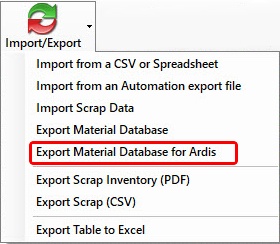
You will next be shown a screen where you can select a name and location for the exported materials file to be stored.
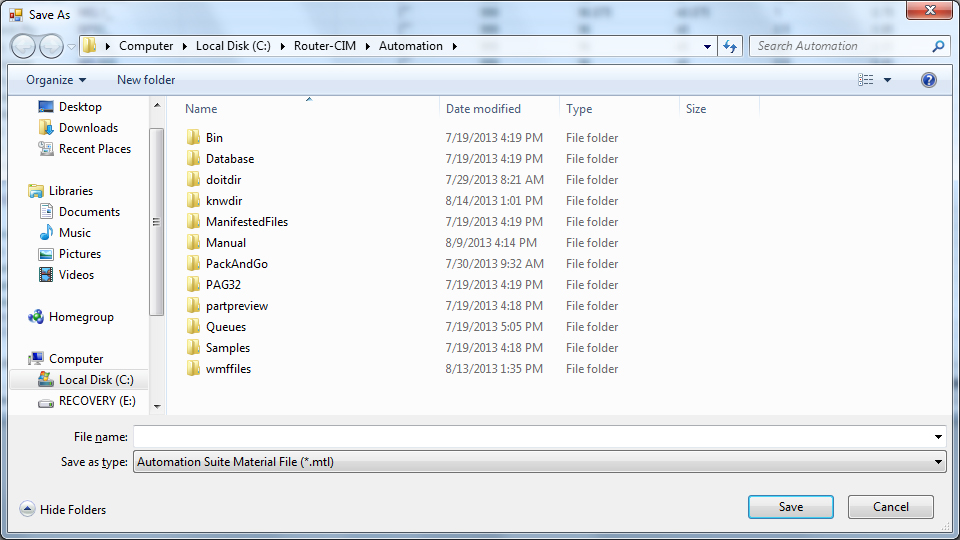
Once you select 'Save', the material file will be exported and ready for later import into the Ardis saw optimization software (optional).
Export Scrap Inventory (PDF)
Router-CIM Automation Suite can also export the scrap inventory to a Comma-delimited (CSV) file.
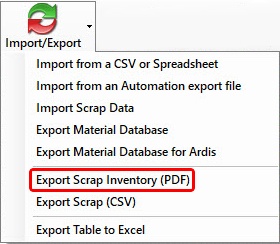
Router-CIM Automation Suite will create a PDF file that will list the scrap entries so they can be checked against what is on hand.
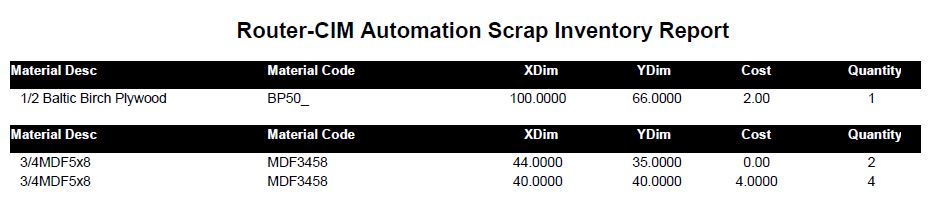
Export Scrap (CSV)
Router-CIM Automation Suite can also export the scrap inventory to a Comma-delimited (CSV) file.
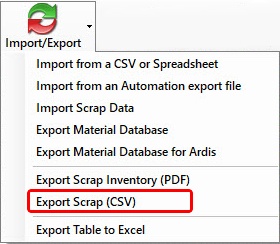
Export Table to Excel
Router-CIM Automation Suite can export the materials to an Excel (.xls) file.