![]()
Using Restore Over will reconstruct a database that you had used previously and that was stored as a backup in the Router-CIM Automation Suite system, over the top of the currently selected database.
This option completely overwrites the current database with the data from the backup file you select.
Note: In order to restore a backup database, the .BAK file must be located in the C:/Router-CIM/Automation/Database/Backup folder.
Once you select 'Restore Over', you will have to confirm that you want to overwrite the currently selected database with the backup version you select in the next step.
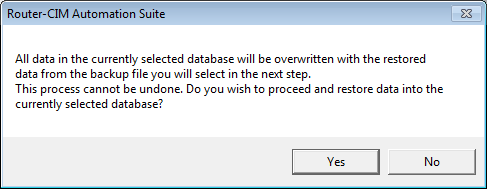
Select 'Yes' to restore over the currently selected database.
A new dialog box will open for you to select the database you want to restore into the currently selected one.
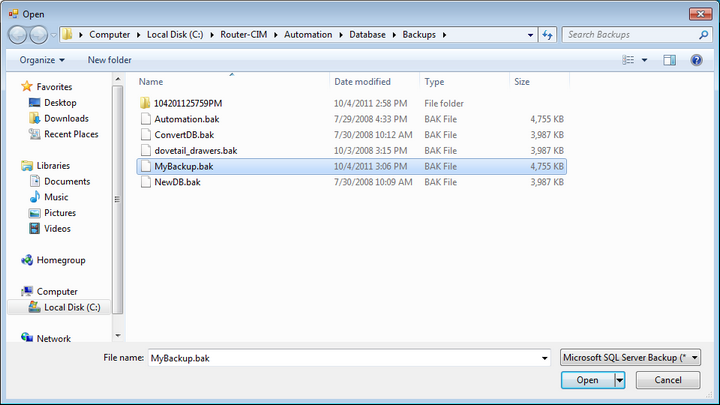
Select the database you want to restore and then select 'Open'.
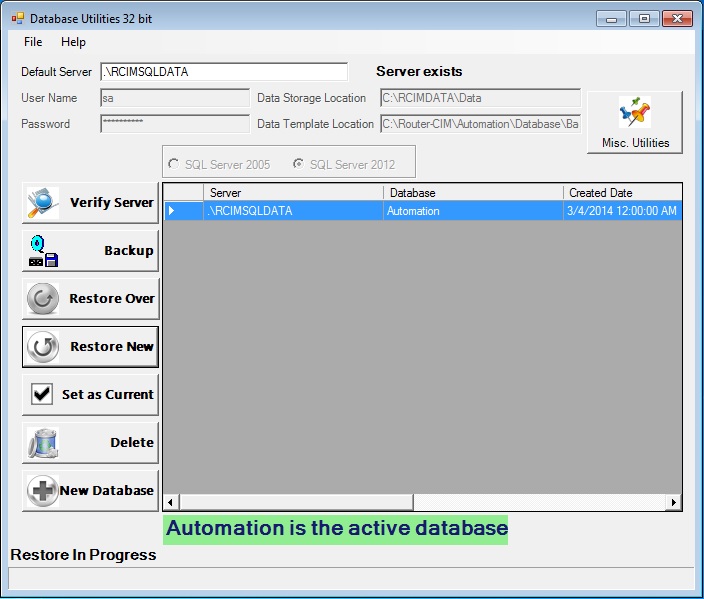
After selecting 'OK', you will see the database window, while the restore is in process.
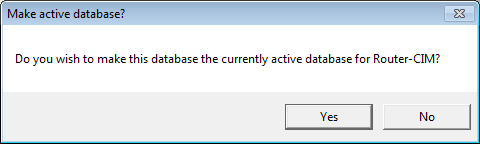
A prompt will appear asking if you want this to be the currently active database for Router-CIM Automation Suite. If you select 'Yes', then the database created will be the selected database when you resume Router-CIM Automation Suite. If you select 'No', then the first database in the list will be made current.
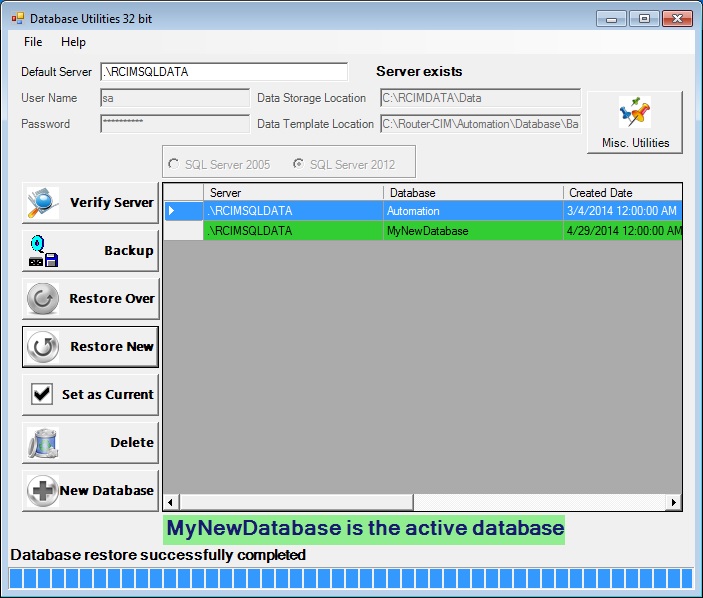
Once you select 'Yes' the restore will continue and the new database will be made current and it will be selected.