![]()
Using Restore New will reconstruct a database that you had used previously and that was stored as a backup in the Router-CIM Automation Suite system, in a new database.
This creates a new database with the data from the backup file you select.
Note: In order to restore a backup database, the .BAK file must be located in the C:/Router-CIM/Automation/Database/Backup folder.
Once you select Restore New, you will have to select the database you want to restore.
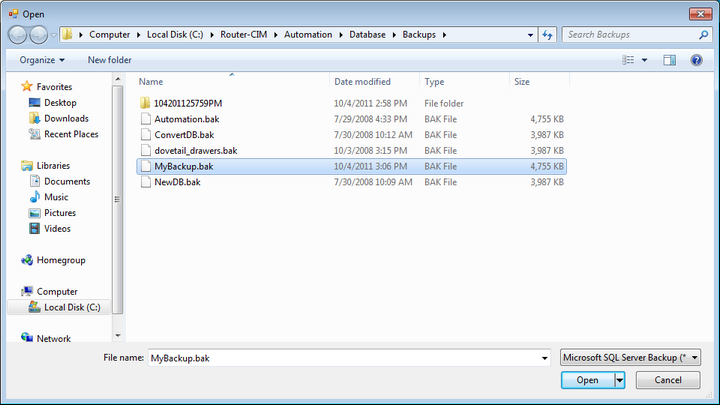
Then you will enter a name for the database you want created from the new process.
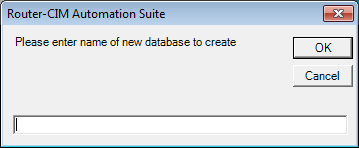
Type in a name for the new database.
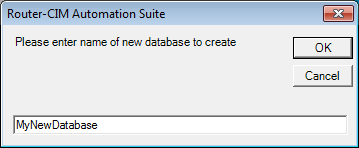
Then select 'OK'.
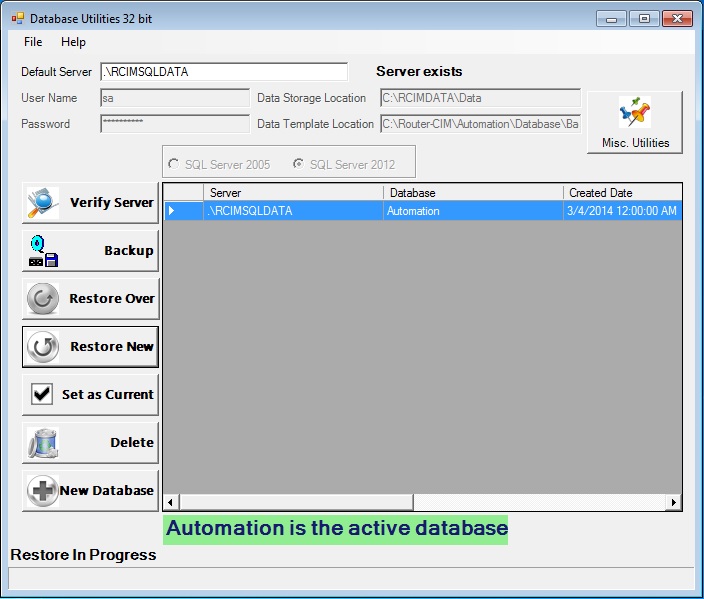
After selecting 'OK', you will see the database window, while the restore is in process.
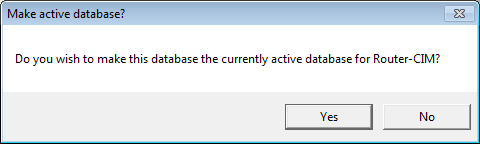
A prompt will appear asking if you want this to be the currently active database for Router-CIM Automation Suite. If you select 'Yes', then the database created will be the selected database when you resume Router-CIM Automation Suite. If you select 'No', then the first database in the list will be made current.
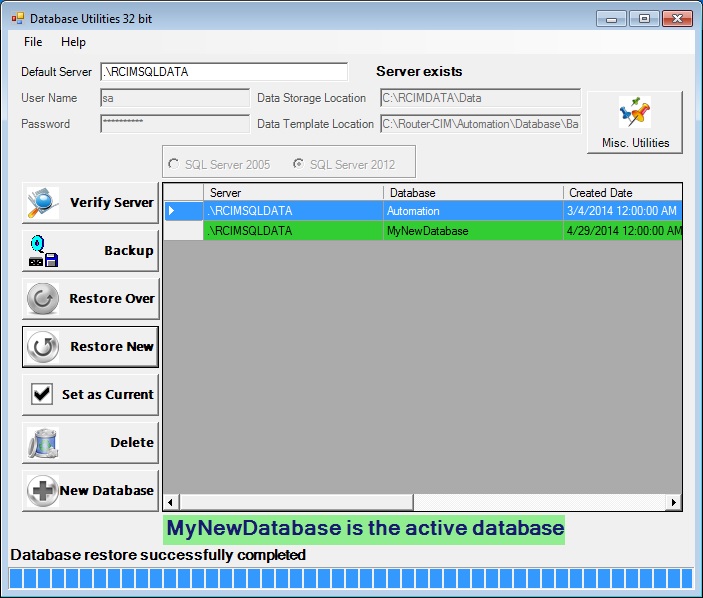
Once you select 'Yes' the restore will continue and the new database will be made current and it will be selected.