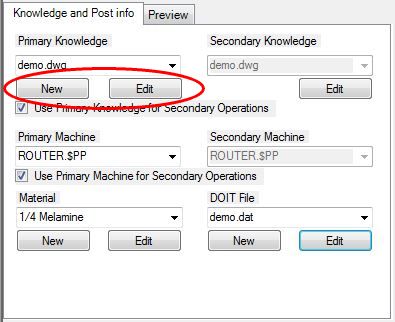
Edit Knowledge Drawing
Edit Drawing will allow you to have the Knowledge drawing opened in AutoCAD, with Router-CIM running so that you can add, change, or delete cut knowledges or edit fixtures or table drawings in the knowledge drawing that you have selected. Router-CIM will load with the same configuration that the knowledge drawing was made with originally. For instance, if the drawing was configured for a specific post processor when it was made, then it will load into Router-CIM with that post processor in use when selected for editing.
CAUTION: If you have more then one knowledge drawing and one post processor, you must select the correct knowledge drawing you want and the correct post processor to edit first before hitting the 'Edit' button. If you select the incorrect knowledge drawing with the incorrect post processor and select edit, AutoCAD will open with the incorrect post processor selected. If you change the post processor during the Router-CIM configuration wizard, the knowledge drawing will be purged and your knowledges will be erased.
For more information on creating knowledges, please refer to the Router-CIM Manual and follow the steps for creating a Knowledge.