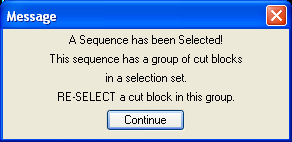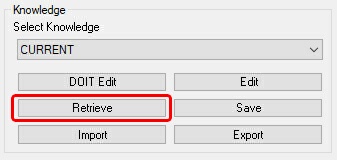
The Retrieve Knowledge command is used to reset cutting conditions from an existing Cut. All the cuts that exist in a Router-CIM drawing have their knowledge stored in the drawing for retrieval.
Selecting retrieve knowledge will first prompt you to Select Cycle that defines the Cutting Conditions that you want to retrieve.

If there is a cut on the screen that you want the knowledge from, select it. You will then be prompted as to whether or not you want to erase the selected cut. If you wish to make edits to the cut for current use, answer Yes. Otherwise answer No. If you select No, then the Control Panel will appear showing the attribute values for that condition - you can change any of the attributes or even change the tool or cycle and use any part of the condition in a new Cut.
If you answer Yes to the erase prompt, your Cut will be erased but the attribute values for that condition will still appear in the Control Panel.
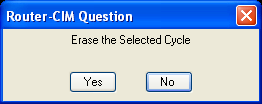
If there is no cut on the screen and you want to select the knowledge from a list of available knowledges, press <ENTER> and a list will be shown of available knowledges.
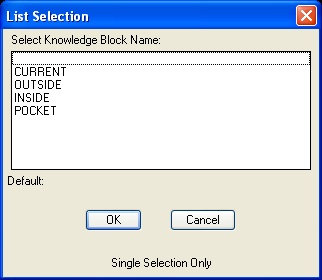
Select the one that you want the information from.
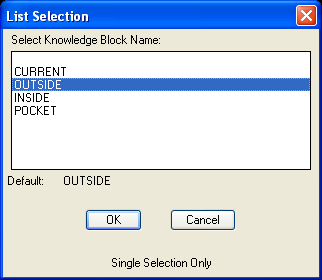
NOTE: If you use Retrieve Knowledge and select a Sequence, you will see a message that a Sequence is selected and be asked to select a CUT block. If you select Continue, and select the cut again, you will get the knowledge from the cut and the Sequence will still exist.