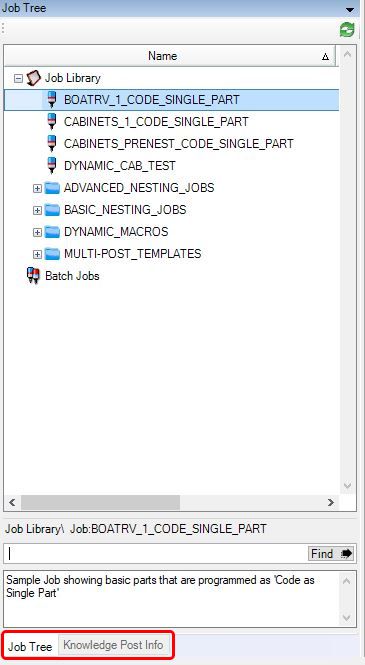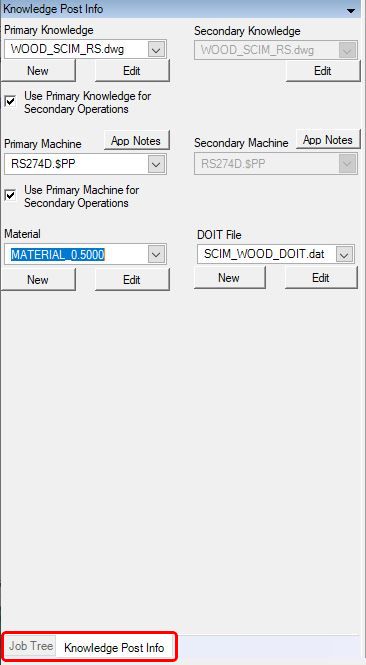Moving Windows in Router-CIM Automation Suite
There are moveable windows in Router-CIM Automation Suite.
The following areas can be moved, floating or docked to customize the user interface to your liking:
1) Job Tree
2) Job Settings
3) Knowledge Post Info
4) Tagged Vars
5) Preview
Each moveable window can be identified with the light blue banner at the top of each window.
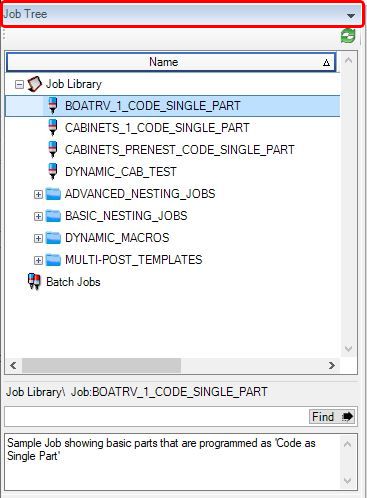
To the right of each banner is a drop down arrow allowing you to Hide or Float the window:
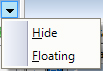
Floating will allow you to move the selected window within the Router-CIM Automation Suite or on to a separate monitor if you are running multiple monitors.
If you hide the window, it will not appear anymore in Router-CIM Automation Suite.
To bring a hidden window back, go to the 'Tools' drop down and select 'Reset to Default Automation View'.
As you move the window around, you will notice that it will show you the options for docking the window in a different location within the Router-CIM Automation Suite interface. Windows can be nested together and you will have a tab at the bottom of the nested windows to allow you to change in between the nested windows.