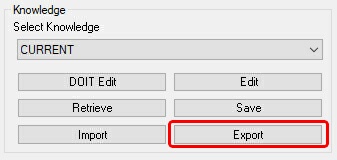
The Export Knowledge command is used to Save and name cutting conditions to a disk drive. Use the Save Knowledge command first because you must Save the knowledge before you can Export it.
In order to Export Knowledge the following steps must occur:
Select the Export Knowledge button, and a pop up menu showing the currently saved cutting conditions will appear.
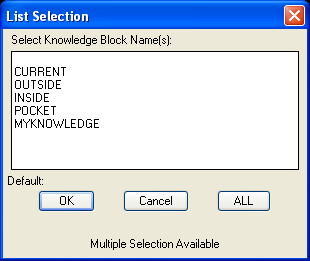
•Pick the cutting condition(s) to Export. Select only the ones you want to export. Selecting the blank line at the top here and the Current knowledge may cause issues because they are not a name you will want to retrieve later but they will still show up in the list.
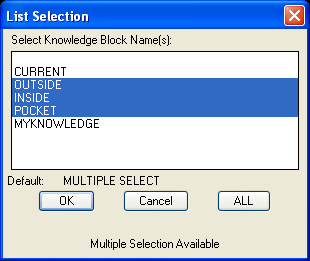
Multiple selection is available by selecting the first knowledge, holding the Shift Key, and selecting the last one. The selection above illustrates this.
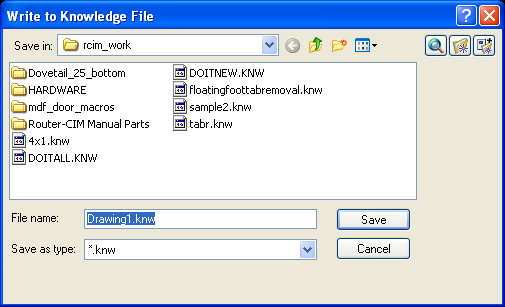
•You will be shown a window to enter an Export File Name (above). The default name will be shown as the drawing name.
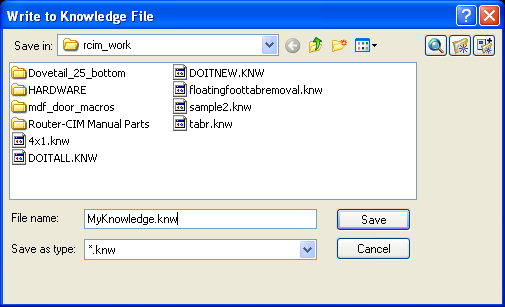
•If desired, enter a different filename.

•The Exported file is stored on the disk drive as a .KNW file. The prompt above should appear in your AutoCAD command line.