The Corner Clean feature will find any angle and draw a piece of geometry for a tool to follow in order to use the specified tool to clean or tighten a radius on an angle. This is a common practice when using a larger tool to do the initial cut for speed and be able to come back with a smaller radius tool in only the angled corners to tighten the radius. The Corner Clean feature works on closed geometry on either an inside or outside feature.
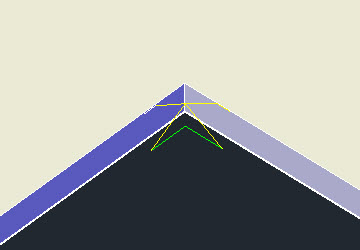
This feature will work on OUTSIDE and INSIDE single pass Center-line Cut or Center-line Ramp cutting cycles.
To use the Corner Clean feature, you will start by creating a knowledge with the correct tool and either Center-Line Cut or Center-Line Ramp cycle.
Note: When selecting Center-Line Cut or Center-Line Ramp, you will need to make sure to set the 'Offset Dim' to OFFSZ and 'Cut Side' to either OUTSIDE or INSIDE depending on the the type of geometry you are going to be assigning the knowledge to in order to get the correct offset for cutter compensation.
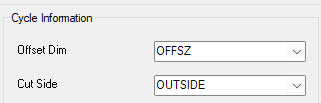
Before saving the knowledge, select 'OK' on the control panel. When in AutoCAD, type in ST and hit enter.
This will bring up the Edit Parameters dialog box for the Status variables. Scroll down till you see line [12]Aux. POST Command and highlight that line:
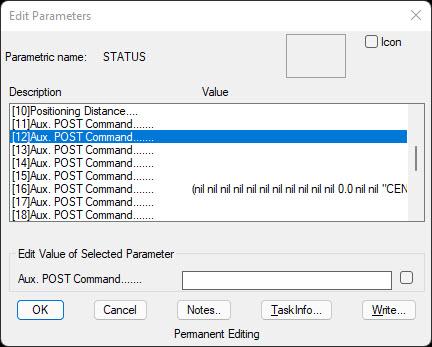
In the 'Edit Value of Selected Parameter' area, select in the Aux. Post Command dialog window and type in cornerclean followed by a space and then the distance you want the corner clean feature to be.
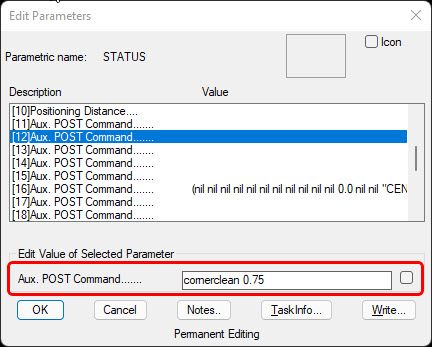
Hit the enter key to update line [12]:
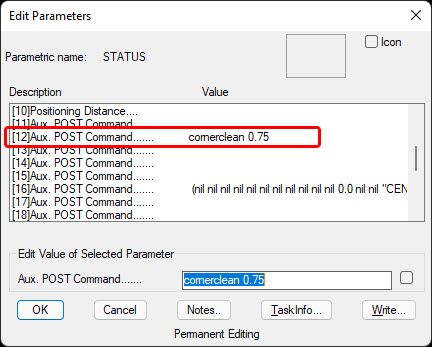
Line [12] should now have the updated information.
Go back to the Router-CIM Control Panel and select the 'Save' button to save the knowledge. Once you have the knowledge saved, you can then go to the DOIT file and assign the knowledge to the correct layer that you would like to use the Corner Clean feature on.
Note: Once the knowledge using the Corner Clean feature has been saved, if creating another knowledge that you do not intend on using the Corner Clean feature, first select a different saved knowledge from the control panel that does not use the Corner Clean feature prior to creating the next knowledge.