Converting a 2D to 3D Polyline
When you are drawing on a UCS that is outside the World Coordinate System (WCS) that you would like to cut with a 2D Router-CIM cutting cycle. The 2D geometry will need to be converted to a 3D polyline. Router-CIM includes a command called 2Dto3D to assist in converting the 2D geometry.
To use Router-CIM within AutoCAD to convert a 2D piece of geometry to a 3D polyline, you will need to open AutoCAD and start Router-CIM within AutoCAD by selecting the Router-CIM icon under the toolbar or ribbon:

This will start Router-CIM within the AutoCAD drawing. If you are using Router-CIM Interactive, make sure to select the correct post processor from the Configuration Wizard. Select here for more information on the 'Configuration Wizard'.
Once Router-CIM has been successfully started within the AutoCAD drawing, you can then type in the command line 2Dto3D.
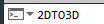
This will start the 2Dto3D command.
NOTE: If you type in 2Dto3D and it comes up with Unknown Command, it means that Router-CIM was not started in that AutoCAD drawing.
With the command active, simply select on the 2D geometry and Router-CIM will convert it to a 3D polyline.