|
Taper-Plunge cutting is a method of rough and finish cutting with the same tool where the roughing is not only in XY but in Z as well. The cycle will start at the Safety Plane and plunge to the first cut depth and then make a 90° lead-in to make the first pass. The offset of the first pass is typically offset in XY away from the edge of the finished shape. After the first pass takes place, the cutter makes a 90° lead out, retracts the cutter and then moves over to the start of the second cut, which will be closer in XY to the finished edge and lower in Z. It will make the same lead-in move, cut the profile shape and then lead-out and retract, next moving over closer to the finished edge in XY and then plunging in Z down to the next depth. Depending on the set parameters this can occur many times, each time stepping in and down closer to the finished shape of the part, which will be the last pass.
You must use multiple depths per pass to have the cycle parameters create any effect on the tool path. |
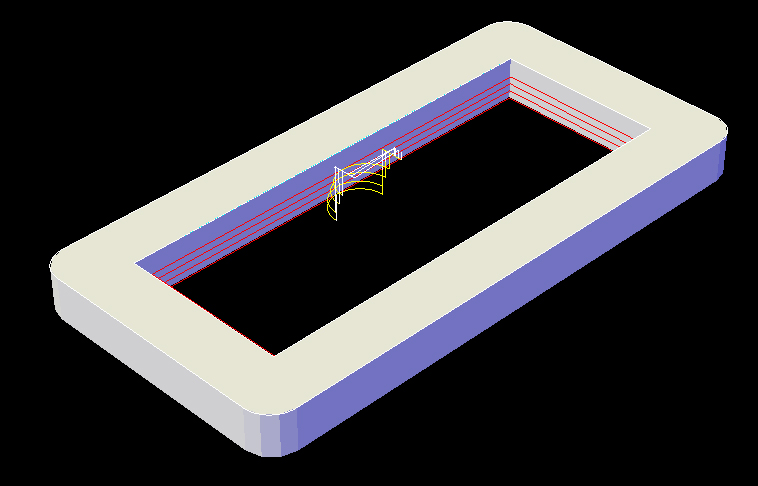
Taper-Plunge-Inside Cut Cycle
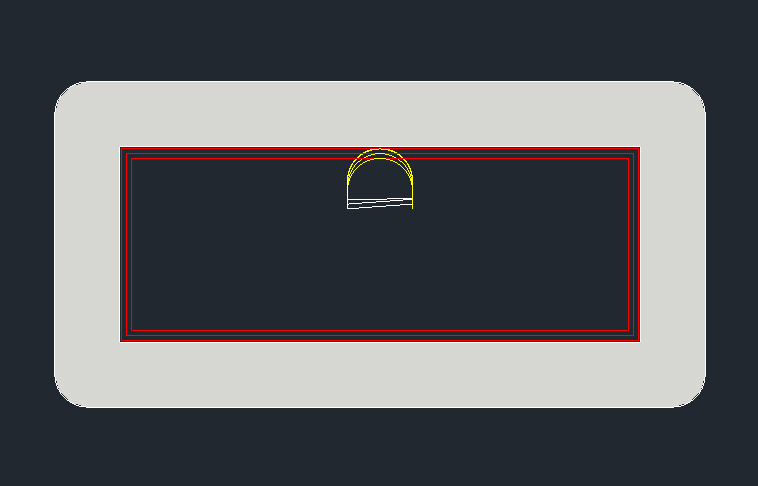
Taper-Plunge-Inside Cut Cycle
The following parameters effect the toolpath creation:
Offset Dim
The offset dim is the amount the toolpath is offset from the original geometry or Geoshape.
Normally this is set by Router-CIM depending on a number of features such as the Cutter Compensation setting and the cut cycle itself. For instance if Cutter Comp is set to Yes, then the toolpath will lie directly on top of the Geoshaped geometry with no offset.
You may substitute the parameters here for numeric values to suit you particular cutting needs.
The value set by default (TPROFF) is a macro setting that allows Router-CIM to handle the offset automatically and will usually not need to be changed.
See Offset Dim for more information.
Cut Side
Cut Side is the side of the Geoshape that the toolpath will be created on. Valid entries for this field are Outside, Inside, RH (Right Hand) and LH (Left Hand).
See the Cut Side section for more information.
Cut Direction
The direction of the cut can only be clockwise (CW) or counter-clockwise (CCW). This even applies to open shapes where this direction really has no meaningful relationship to the geometry selected. Any closed shapes should have the direction set accordingly and any open shapes should be set to CCW as all shapes in AutoCAD and Router-CIM are CCW by default.
See the Cut Direction section for more information.
Round Corners
If set to Yes, this option will round sharp corners with a radius of the value stored in the task *cutfil*. The default is 0.01 radius (in inch mode). This option will insert a fillet in all corners, so if you have an inside cut you will most likely cause an error when the tool tries to fit into that radius. If you have inside and outside cuts on the same shape and need to fillet the corners, use the AutoCAD Fillet command, then Geoshape and Cut the shape.
See the Round Corners section for more information.
Lead In
This field defines the lead-In block name. There are several available, but only some cycles will respond to the change of the Lead-In edits. By default this cycle will usually not have the lead-in or lead-out changed as the defaults will accommodate multiple depths per pass and cutting on any plane.
See the Lead-In section for more information.
Lead Out
This field defines the lead-Out block name. There are several available, but only some cycles will respond to the change of the Lead-Out edits. By default this cycle will usually not have the lead-in or lead-out changed as the defaults will accommodate multiple depths per pass and cutting on any plane.
See the Lead-Out section for more information.
Lead Size
Use Lead Size to change the length of the leads. This field will affect both lead-in and lead-out if you put just one number in this field. You can put two numbers in this field, separated by a space, and the first number will affect the lead-in and the second will affect the lead out.
See the Lead-Size section for more information.
This parameters specifies how far each pass is from one another in the XY plane. Even though the cuts can step in the Z axis, they have an XY step over amount as this would control the amount of material removed by the tool on each pass.
The Z axis step is controlled by the Depth per Pass and Taper Angle.
Finish is the offset amount from the edge of the part where the finish pass is placed, in the XY plane. Typically for a finish cut this would be the radius of the tool, for a roughing cut it would be the tool radius plus the amount of material you desire to leave for the finish cutter to remove.
The angle in degrees to try and step each cut as they get closer or further away from the part. This would be the angle between the passes in Z. A negative numeric value will start the cut away from the geometry edge and will finish at the 'Finish Allowance' when it reaches Z depth.
Lead Feed
This sets lead-in and lead-out feed rates. The default is 0.5, Router-CIM's standard 50% feedrate for lead-in and lead-out. Whatever number you set this variable to is a percentage of max feedrate set in the Control Panel. Setting the number to a value greater than 1.0 will give you an exact feedrate.
See the Lead Feed section for more information.
**Changing values in the cycle parameters may yield unexpected results with some settings or on some geometry. Examine the toolpath and NC Code carefully before running your machine tool if you change these default settings.