|
The Square Corners cycle is most often used when making solid doors (such as MDF single piece doors) and the desired effect is to have a squared off corner cut with an angled tool so that there is a somewhat sharp edge on the inside of the profile of the door.
This is accomplished by moving the angled tool up and down in each corner, using the angle of the tool to make a squared off edge. |
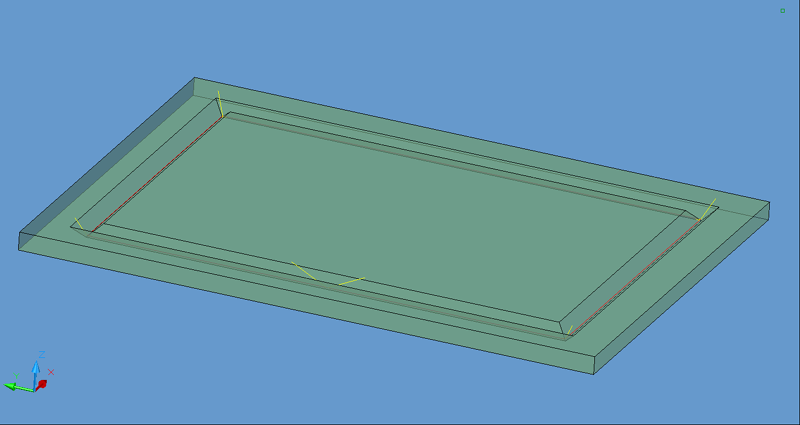
Square Corner tool path
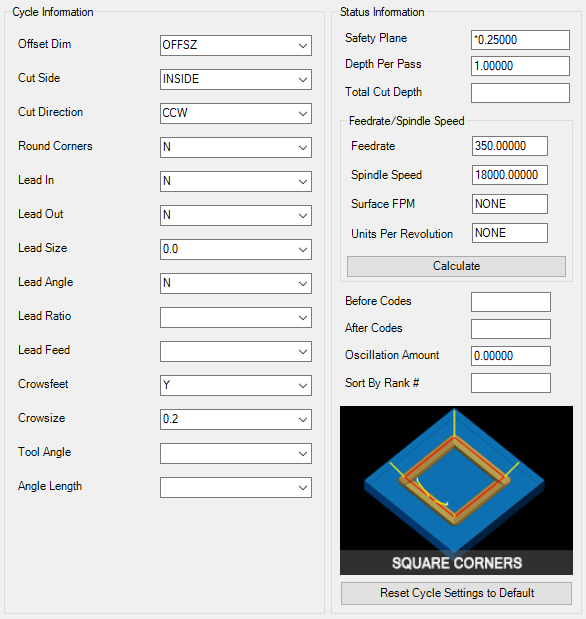
Square Corner parameters
The following parameters effect the toolpath creation:
Offset Dim
The offset dim is the amount the toolpath is offset from the original geometry or Geoshape.
Normally this is set by Router-CIM depending on a number of features such as the Cutter Compensation setting and the cut cycle itself. For instance if Cutter Comp is set to Yes, then the toolpath will lie directly on top of the Geoshaped geometry with no offset.
You may substitute the parameters here for numeric values to suit you particular cutting needs.
The value set by default (firstxy xycutloc) is a macro setting that allows Router-CIM to handle the offset automatically and will usually not need to be changed.
See Offset Dim for more information.
Cut Side
Cut Side is the side of the Geoshape that the toolpath will be created on. For instance Plunge-Outside (Plunge-O) will have the toolpath on the outside of the shape. Valid entries for this field are Outside, Inside, RH (Right Hand) and LH (Left Hand).
See the Cut Side section for more information.
Cut Direction
The direction of the cut can only be clockwise (CW) or counter-clockwise (CCW). This even applies to open shapes where this direction really has no meaningful relationship to the geometry selected. Any closed shapes should have the direction set accordingly and any open shapes should be set to CCW as all shapes in AutoCAD and Router-CIM are CCW by default.
See the Cut Direction section for more information.
Round Corners
If set to Yes, this option will round sharp corners with a radius of the value stored in the task *cutfil*. The default is 0.01 radius (in inch mode). This option will insert a fillet in all corners, so if you have an inside cut you will most likely cause an error when the tool tries to fit into that radius. If you have inside and outside cuts on the same shape and need to fillet the corners, use the AutoCAD Fillet command, then Geoshape and Cut the shape.
See the Round Corners section for more information.
Lead In
This field defines the lead-In block name. There are several available, but only some cycles will respond to the change of the Lead-In edits. By default this cycle will usually not have the lead-in or lead-out changed as the defaults will accommodate multiple depths per pass and cutting on any plane.
See the Lead-In section for more information.
Lead Out
This field defines the lead-Out block name. There are several available, but only some cycles will respond to the change of the Lead-Out edits. By default this cycle will usually not have the lead-in or lead-out changed as the defaults will accommodate multiple depths per pass and cutting on any plane.
See the Lead-Out section for more information.
Lead Size
Use Lead Size to change the length of the leads. This field will affect both lead-in and lead-out if you put just one number in this field. You can put two numbers in this field, separated by a space, and the first number will affect the lead-in and the second will affect the lead out.
See the Lead-Size section for more information.
Lead Angle
Use Lead Angle to change the angle of the lead-in and lead-out. This field also will affect both lead-in and lead-out angles if you put just one number in the field. You can put two numbers in this field, separated by a space. The first number will affect the lead-in angle and the second will affect the lead-out angle.
See the Lead Angle section for more information.
Lead Ratio
Lead Ratio determines the angle of the ramp in Z during the lead in and lead out. You can specify the Lead Ratio as a number that reflects the percentage of the angle from its default. That means that if you want a lead that is twice the normal ramp length (shallower angle) enter 2. If you want a lead that is steeper than the default, enter .5.
See the Lead Ratio section for more information.
Lead Feed
This sets lead-in and lead-out feed rates. The default is 0.5, Router-CIM's standard 50% feedrate for lead-in and lead-out.
Setting a number between 0 and 1.0 will give you a percentage of the max feedrate (for instance 0.4 would be 40%).
Setting the number to a value greater than 1.0 will give you an exact feedrate. For instance 250. would generate F250. in the code.
See the Lead Feed section for more information.
Possible answers here are Y for yes, or N for no. This parameters specifies whether or not to make tiny corner clean up moves at the bottom of the angled corner cut.
Crowsize
Setting this to a numeric value will allow you to control the size of the crowsfeet made at the bottom of the angled corner cut.
Crowsfeet must be set to Y in order for this setting to have any effect.
Placing the tool angle in this parameter allows the square corner move to be at the correct angle to match the tool and the geometry.
This is a numeric value for the total length of the square corner move.
**Changing values in the cycle parameters may yield unexpected results with some settings or on some geometry. Examine the toolpath and NC Code carefully before running your machine tool if you change these default settings.