|
The Plunge-Outside Line Leads cycle will start at the Safety Plane, plunge to the Total Cut Depth or Depth per Pass and then make a lead-in move tangent to the first cut, then follow the entire shape given, and make a lead-out tangent to the last move, and finally retract back to the Safety Plane. There is no overlap by default.
This cycle is used most often on outside shapes where the tool is plunged to full depth outside of the part, then lead into the shape to cut the outside and led out away from the part before retracting. The size of the lead-In and lead-out may be controlled by the user, as well as the geometry of the lead-in or lead-out as desired.
The Plunge-Outside Line Leads cycle is a somewhat generic profile cutting cycle in that the parameters used for this cut cycle are able to be modified to create many types of profile cuts. Each of the parameters shown in the section below will be explained in detail for a better explanation of their capabilities. |
Remember that this cycle has no overlap, so if the Start Point is along an edge you will see a mark on the part where the cutter started and ended. Use this cycle for cutting open shapes, because it allows the user to modify the Lead-In, Lead-Out, Cut Side, Cut Direction, Offset Amount, and Lead Size parameters to fit a specific cutting task.
This cycle is used mostly for cutting with shaper or profile tools, when you want to lower the cutter to full depth away from the finished part, and allow the cutter to rotate up to speed before engaging the finished part.
In use the cycle looks like this:
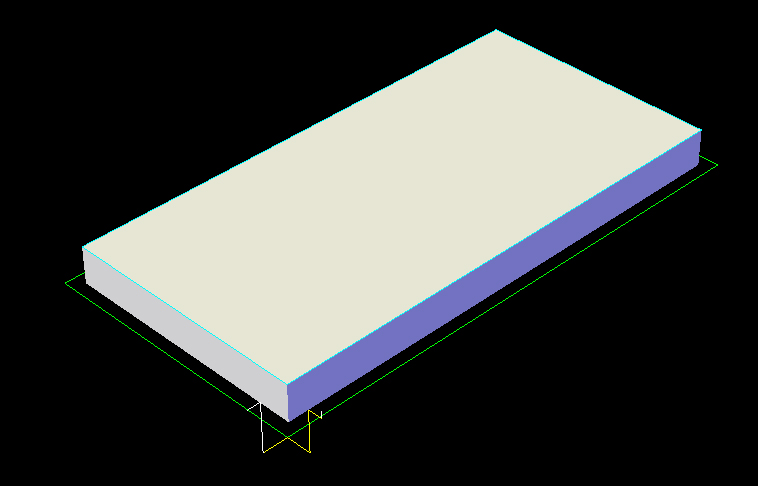
Plunge-Outside Line Leads cycle
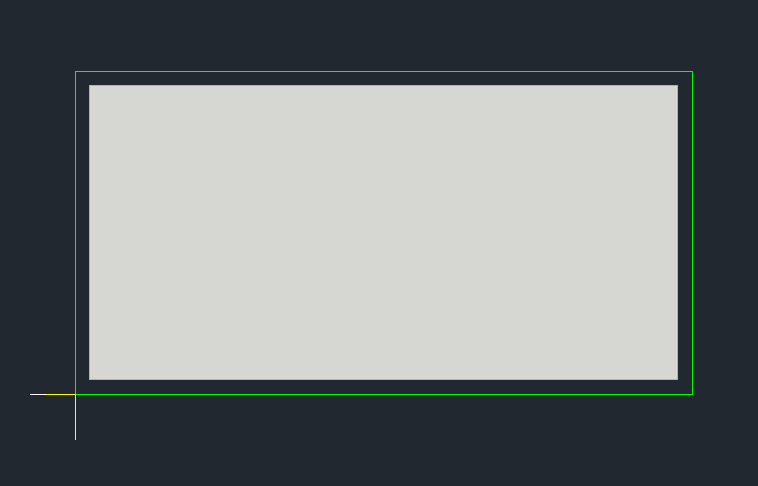
Plunge-Outside Line Leads (from above)
There are several parameters set by the cycle as defaults, and most will not need to be changed. The valid parameters are shown below:
The following parameters effect the toolpath creation:
Offset Dim
The offset dim is the amount the toolpath is offset from the original geometry or Geoshape.
Normally this is set by Router-CIM depending on a number of features such as the Cutter Compensation setting and the cut cycle itself. For instance if Cutter Comp is set to Yes, then the toolpath will lie directly on top of the Geoshaped geometry with no offset.
You may substitute the parameters here for numeric values to suit you particular cutting needs.
The value set by default (firstxy xycutloc) is a macro setting that allows Router-CIM to handle the offset automatically and will usually not need to be changed.
See Offset Dim for more information.
Cut Side
Cut Side is the side of the Geoshape that the toolpath will be created on. For instance Plunge-Outside (Plunge-O) will have the toolpath on the outside of the shape. Valid entries for this field are Outside, Inside, RH (Right Hand) and LH (Left Hand).
See the Cut Side section for more information.
Cut Direction
The direction of the cut can only be clockwise (CW) or counter-clockwise (CCW). This even applies to open shapes where this direction really has no meaningful relationship to the geometry selected. Any closed shapes should have the direction set accordingly and any open shapes should be set to CCW as all shapes in AutoCAD and Router-CIM are CCW by default.
See the Cut Direction section for more information.
Round Corners
If set to Yes, this option will round sharp corners with a radius of the value stored in the task *cutfil*. The default is 0.01 radius (in inch mode). This option will insert a fillet in all corners, so if you have an inside cut you will most likely cause an error when the tool tries to fit into that radius. If you have inside and outside cuts on the same shape and need to fillet the corners, use the AutoCAD Fillet command, then Geoshape and Cut the shape.
See the Round Corners section for more information.
Lead In
This field defines the lead-In block name. There are several available, but only some cycles will respond to the change of the Lead-In edits.
By default this cycle will use LNTLI (Line Tangent Lead In) but can be changed as needed.
See the Lead-In section for more information.
Lead Out
This field defines the lead-Out block name. There are several available, but only some cycles will respond to the change of the Lead-Out edits.
By default this cycle will use LNTLO (Line Tangent Lead Out) but can be changed as needed.
See the Lead-Out section for more information.
Lead Size
Use Lead Size to change the length of the leads. This field will affect both lead-in and lead-out if you put just one number in this field. You can put two numbers in this field, separated by a space, and the first number will affect the lead-in and the second will affect the lead out.
See the Lead-Size section for more information.
Lead Feed
This sets lead-in and lead-out feed rates. The default is 0.5, Router-CIM's standard 50% feedrate for lead-in and lead-out.
Setting a number between 0 and 1.0 will give you a percentage of the max feedrate (for instance 0.4 would be 40%).
Setting the number to a value greater than 1.0 will give you an exact feedrate. For instance 250. would generate F250. in the code.
See the Lead Feed section for more information.
Overlap Amt
Overlap is the movement of the cutter past the starting point of the cut. By default the Overlap amount is equal to the diameter of the tool. You are able to specify a larger or smaller amount for this by placing a value in this field. For instance, if you are using a 0.5" router bit, the Overlap distance is 0.5". If you put 1.0" in the Overlap Amt. field then the Overlap will be 1.0". This is typically done to reduce any witness mark in the material left by the tool on the lead-in maneuver.
See the Overlap Amt section for more information.
XY Stock Allowance
Placing a value in this parameter will offset the tool path to leave material for a finish pass. For instance, placing .125 in the XY Stock Allowance and cutting a 6.4 x 4.0 shape will actually leave a part that is 6.25 x 4.25, by adding .125 to the offset of the tool path all the way around the part.
See XY Stock Allowance for more information.
Z Stock Allowance
Placing a value in Z Stock Allowance will change the Total Cut Depth by the number entered. You can use this if you want to leave a small amount of material on the bottom of a part, or if you intentionally want to overcut a part to be sure it is cut all the way through.
Entering a positive number will move the tool path UP in Z, leaving more material for a finish pass.
Entering a negative number will move the tool path DOWN in Z, past the normal Total Cut Depth.
See Z Stock Allowance for more information.
Cornerpunch
The Cornerpunch feature will find any interior angle (less then 180 degrees) and extend the cut path into the angle by required amount based on the tool size in order for a piece to fit flush within the angle without having to draw the geometry.
Note: The Cornerpunch feature only works with Cutter Compensation set to NO or BOTH.
See the Cornerpunch section for more information.
**Changing values in the cycle parameters may yield unexpected results with some settings or on some geometry. Examine the toolpath and NC Code carefully before running your machine tool if you change these default settings.