|
Incline cutting will make a constant ramping motion as the tool path moves around the profile. At the bottom of the cut there is a finish pass to remove the wedge of material left by the ramping motion. This type of cutting is useful when you have a material and tool that need a constant load or chip during the cut. Since the tool is continuously ramping, the tool load is never released, or increased during the entire cut, until the finish pass at the bottom. The amount of material removed by the cutter, and thus the number of passes in Z, are controlled by the Total Cut Depth and Depth per Pass parameters. The Total Cut Depth is the depth of the cut overall and the Depth per Pass parameter controls how deep each pass is in Z, which controls the chip load.
Incline-Inside will default to cutting on the inside of a closed shape. |
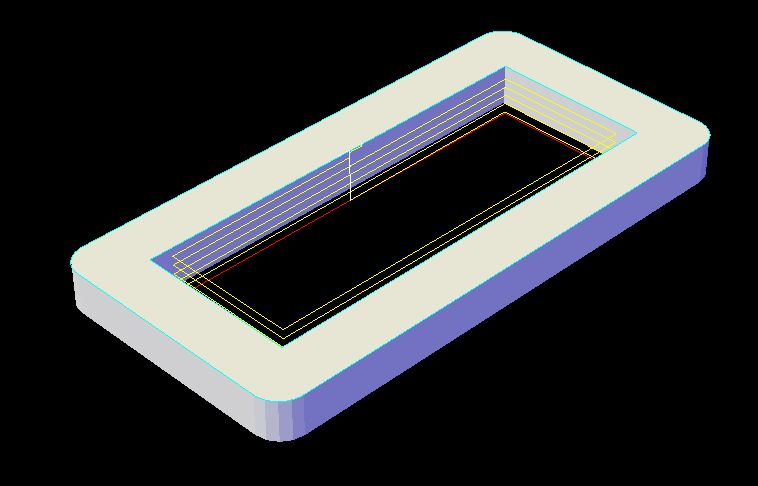
Incline-Inside cut cycle.
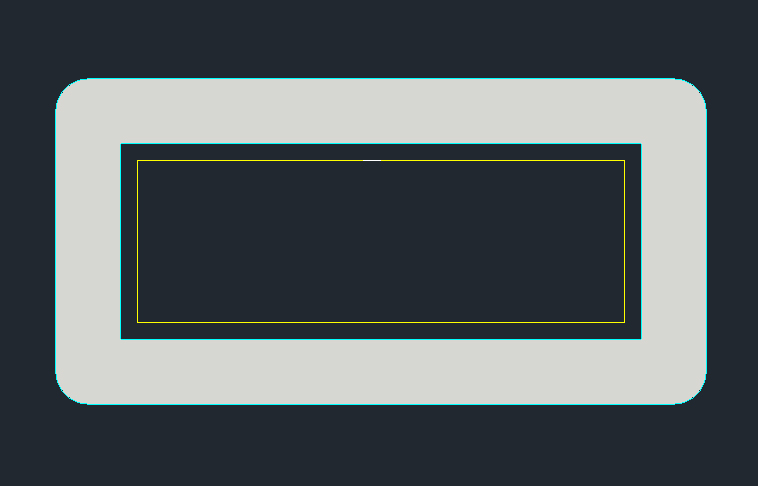
Incline-Inside cut cycle.
The following parameters effect the toolpath creation:
Offset Dim
The offset dim is the amount the toolpath is offset from the original geometry or Geoshape.
Normally this is set by Router-CIM depending on a number of features such as the Cutter Compensation setting and the cut cycle itself. For instance if Cutter Comp is set to Yes, then the toolpath will lie directly on top of the Geoshaped geometry with no offset.
You may substitute the parameters here for numeric values to suit you particular cutting needs.
The value set by default (FIRSTXY XYCUTLOC) is a macro setting that allows Router-CIM to handle the offset automatically and will usually not need to be changed.
See Offset Dim for more information.
Cut Side
Cut Side is the side of the Geoshape that the toolpath will be created on. Valid entries for this field are Outside, Inside, RH (Right Hand) and LH (Left Hand).
See the Cut Side section for more information.
Cut Direction
The direction of the cut can only be clockwise (CW) or counter-clockwise (CCW). This even applies to open shapes where this direction really has no meaningful relationship to the geometry selected. Any closed shapes should have the direction set accordingly and any open shapes should be set to CCW as all shapes in AutoCAD and Router-CIM are CCW by default.
See the Cut Direction section for more information.
Round Corners
If set to Yes, this option will round sharp corners with a radius of the value stored in the task *cutfil*. The default is 0.01 radius (in inch mode). This option will insert a fillet in all corners, so if you have an inside cut you will most likely cause an error when the tool tries to fit into that radius. If you have inside and outside cuts on the same shape and need to fillet the corners, use the AutoCAD Fillet command, then Geoshape and Cut the shape.
See the Round Corners section for more information.
Lead In
This field defines the lead-In block name. There are several available, but only some cycles will respond to the change of the Lead-In edits. By default this cycle will usually not have the lead-in or lead-out changed as the defaults will accommodate multiple depths per pass and cutting on any plane.
See the Lead-In section for more information.
Lead Out
This field defines the lead-Out block name. There are several available, but only some cycles will respond to the change of the Lead-Out edits. By default this cycle will usually not have the lead-in or lead-out changed as the defaults will accommodate multiple depths per pass and cutting on any plane.
See the Lead-Out section for more information.
Lead Size
Use Lead Size to change the length of the leads. This field will affect both lead-in and lead-out if you put just one number in this field. You can put two numbers in this field, separated by a space, and the first number will affect the lead-in and the second will affect the lead out.
See the Lead-Size section for more information.
Lead Feed
This sets lead-in and lead-out feed rates. The default is 0.5, Router-CIM's standard 50% feedrate for lead-in and lead-out.
Setting a number between 0 and 1.0 will give you a percentage of the max feedrate (for instance 0.4 would be 40%).
Setting the number to a value greater than 1.0 will give you an exact feedrate. For instance 250. would generate F250. in the code.
See the Lead Feed section for more information.
XY Stock Allowance
Placing a value in this parameter will offset the tool path to leave material for a finish pass. For instance, placing .125 in the XY Stock Allowance and cutting a 6.4 x 4.0 shape will actually leave a part that is 6.25 x 4.25, by adding .125 to the offset of the tool path all the way around the part.
See XY Stock Allowance for more information.
Z Stock Allowance
Placing a value in Z Stock Allowance will change the Total Cut Depth by the number entered. You can use this if you want to leave a small amount of material on the bottom of a part, or if you intentionally want to overcut a part to be sure it is cut all the way through.
Entering a positive number will move the tool path UP in Z, leaving more material for a finish pass.
Entering a negative number will move the tool path DOWN in Z, past the normal Total Cut Depth.
See Z Stock Allowance for more information.
Depth Per Pass
This field allows multiple depths of Cut in a single tool path. By setting this number to a value less than the Total Depth of the Cut, you will have multiple passes in the material.
Since this cycle is a constant ramp, for the entire length of the cut, there is a little more involved with the depth per pass. If the tool is starting from a point above the part (if tool tip distance to zero is set to any value above 0, which it normally is) then you should take that amount and add it to the total depth and then divide that number by the depth per pass. If you get an even number (no decimal) then that will be the number of passes, otherwise, round up to the next number of passes and then divide the total depth by that number. The result is the depth per pass for each level of the ramp.
For instance, if the tool tip distance to zero is .1 (in the tool parameters) and the total depth is -1.0, then the total movement of the tool is 1.1. If the depth per pass is set to .25, then 1.1 divided by .25 = 4.4. We have to round that number up to 5 otherwise using 4 would give us 1.1 divided by 4 which is .275 and that is more than the depth per pass. So rounding up to 5 gives us 1.1 divided by 5 which is .22 and that is less than the .25 depth per pass, and so you will see 5 levels to the total cut at a spacing of .22 before the final finish pass.
**Changing values in the cycle parameters may yield unexpected results with some settings or on some geometry. Examine the toolpath and NC Code carefully before running your machine tool if you change these default settings.