If you wish to load several jobs into Automation at one time, and have them executed in order, separately, then you can use Batch Processing. The process is relatively simple in that you would build your separate Router-CIM Automation Suite jobs as normal, and then add them (one at a time) into the batch folder. Once you create a batch job, you can run the entire batch and Router-CIM Automation Suite will run each job individually to completion, creating an output folder for each job, before going on to the next.
Batch Jobs are somewhat special and have a folder of their own. A batch job is really several jobs, each in one folder and run one at a time. Each job in a batch will run until it is done, and when the code is made for a particular job, then the next job will start up. None of the parts from one job are cut or nested with parts from another job.
Note: If you close Router-CIM Automation Suite, the 'Batch Folder' will be cleared. If you want to keep the current batch, make sure to Save the batch.
To create a Batch Job, go to any folder containing jobs, and right click on a job and select 'Add to Batch Job'.
For instance, using the BASIC_NESTING_JOBS folder created under the Folder Tree section. In this folder there are 10 jobs:
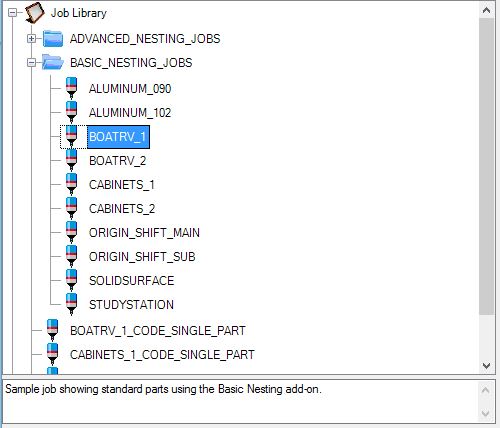
Select the BOATRV_1 job and Right-Click on it to bring up the menu, then select 'Add to Batch Job'.
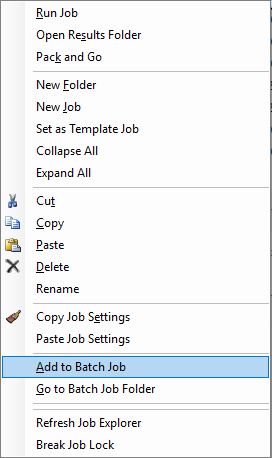
Now do the same for BOATRV_2 job in the folder.
Next, click back to the job library and select the 'Batch Folder' located at the bottom of the Folder Tree. You will see the 2 jobs listed under Batch Jobs when you select the + symbol next to the Batch Folder.
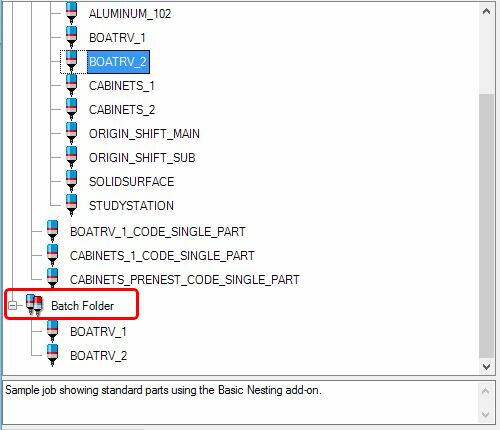
If you Right-Click on one of these jobs now you will see 'Batch Job Options'.
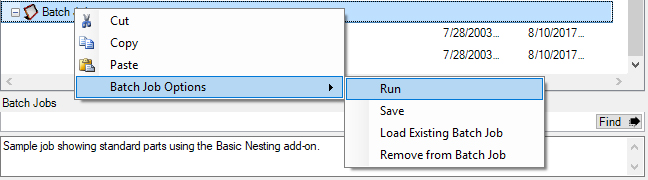
From here you can 'Run' the batch, 'Save' the batch to run it later, 'Load Existing Batch Job' (if you have a previous batch job saved) or 'Remove from Batch Job' to delete the job out of the Batch job folder.