This command will display the current status of AutoNEST license. Upon a successful installation, there is a 15 day Free trial to run AutoNEST without any hardware protection device.
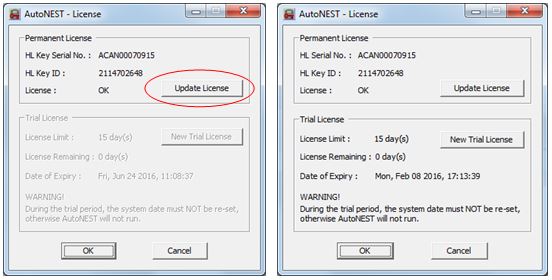
Standalone :
PERMANENT License
"Update License" - This button is used to upgrade the existing AutoNEST license using a “RadanLic.UPD” file.
TRIAL License
“License Remaining” - indicates the number of remaining days to run AutoNEST without permanent license.
"Date of Expiry" - This shows the exact expiry date and time of the existing Trial License.
"New Trial License: - This button is used to extend the trial period using a ".V2C" file.
This command will display the current status of AutoNEST license on the Client machine. Upon a successful installation, there is a 15 day Free trial to run AutoNEST without any protection device.
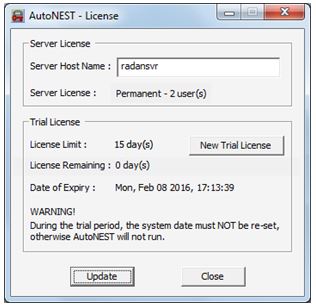
TRIAL License
"Date of Expiry" - This shows the exact expiry date and time of the existing Trial License.
"New Trial License: - This button is used to extend the trial period using a ".V2C" file.
Click on the AutoNEST Server License icon
![]()
When the “AutoNEST V9.x Server License” is clicked, the follow dialog box will appear.
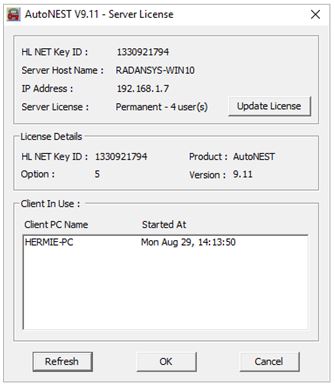
"HL NET Key ID" - This is the unique ID of your usb HL NET key
"IP Address" - IP address of your Server (installed with AutoNEST Server Setup)
![]() - This button enables you to update your AutoNEST license.
- This button enables you to update your AutoNEST license.
License Details
"HL NET Key ID" - This is the unique ID of your usb HL NET key
"Option" - This is the nesting options available in the HL key.
"Product" - Name of product as programmed in the HL key.
"Version" - Version number of the product as programmed in the HL key.
Client In Use
"Client PC" - Name(s) of the PC’s that are currently using the AutoNEST Server license(s).
"Started At" - The date and time when the client PC takes up one AutoNEST Server license.