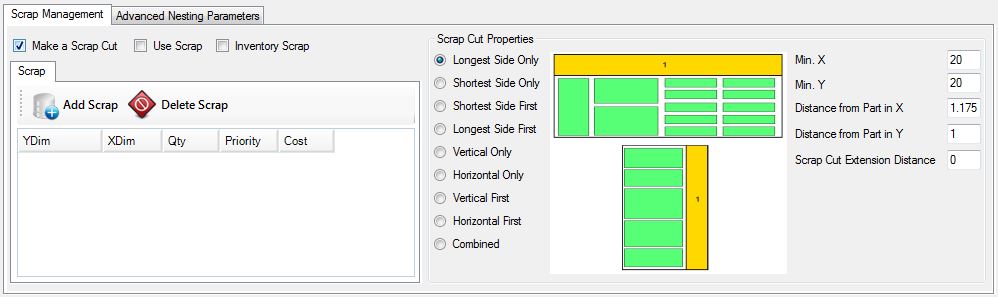
Make a Scrap Cut
Using this setting will instruct Router-CIM Automation Suite to create a scrap tool path.
Note: There must be a knowledge named SCRAP in the knowledge drawing.
If you need a different knowledge for each material in your job, you can make a layer / knowledge association formatted like this:
Knowledge name: MATERIAL CODE+SCRAP
Layer name: MATERIAL CODE+SCRAP
As an example, The ¾ MDF material has a material code of 75MDF and scrap cuts on this material will use a knowledge called 75MDFSCRAP and the scrap geometry will be on a layer called 75MDFSCRAP.
Use Scrap
Setting this option will force Router-CIM Automation Suite to use scrap material in the job if it is available and of suitable size. Nesting on the scrap piece will follow the material parameters specified.
Inventory Scrap
Setting this option will allow Router-CIM Automation Suite to add newly cut scrap pieces into the materials scrap inventory. You can manually add or delete scrap by selecting the piece of scrap and using the appropriate button.
The options for the scrap cut are as follows:
Longest Side Only:
|
Shortest Side Only:
|
Shortest Side First:
|
Longest Side First:
|
Vertical Only:
|
Horizontal Only:
|
Vertical First:
|
Horizontal First:
|
Combined:
|
Min. X
This parameters is the minimum amount of material left, in units from the right edge of the sheet, required in order to save the scrap and make a scrap cut. If there is less material than this free (from the right edge) then the scrap will not be cut off.
Min. Y
This parameters is the minimum amount of material left, in units from the top edge of the sheet, required in order to save the scrap and make a scrap cut. If there is less material than this free (from the top edge) then the scrap will not be cut off.
Distance from Part in X
This setting is the distance from the edge of the furthest right hand part to the scrap cut off in current units. Typically this is where you can allow for the radius of the largest tool to cut out the parts and further allow for space to cut off the scrap.
Distance from Part in Y
This setting is the distance from the edge of the furthest top part to the scrap cut off in current units. Typically this is where you can allow for the radius of the largest tool to cut out the parts and further allow for space to cut off the scrap.
Scrap Cut Extension Distance
This setting is the distance from the edge of the material to the scrap cut off in current units. Typically this is where you can allow for the radius of the largest tool to cut out the parts and further allow for space to cut off the scrap.
Scrap Manager
The Scrap Manager is where you can add, delete, modify scrap pieces in the scrap inventory of the current material. These settings only affect the scrap of the current material.