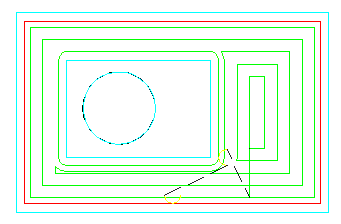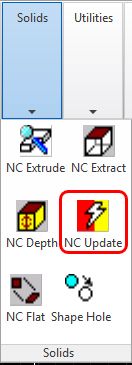
The NCUPDATE command re cuts multiple cut blocks. A whole sequence can be updated to new geometry. Geometry that has links to other geometry will be updated as well. The NCEXTRACT command links geometry to the face of the solid object it came from. The NCDEPTH command can link shapes to objects that define the material location and cut depth. The STARTPT command can change the start point of the cut. The Move and Rotate commands can change the location and orientation of the shape. The NCUPDATE command searches for the changed shapes and updates them before updating the cuts. If a sequence of cuts is selected, the NCUPDATE command launches the NC Sequence Builder dialog box to allow the user to redefine the sequence, change sorting options, make new NC code, and generate new reports from the cut blocks.
The only input for NCUPDATE is:
Select Cuts to Update:
Select Objects:
Select the cut blocks to update. The cuts will be recreated on the screen. Any changes in the source geometry will affect the results of the new cut.
For example, this simple pocket has a new island shape defined for it:
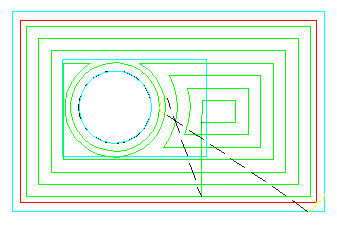
The rectangle is the new island shape. The circle is linked to the pocket and contour cut. Also, note that the start point of the contour cut on the large rectangle is in the wrong place. First, we use the Start Point Edit command to modify the outside shape start point to a better position.
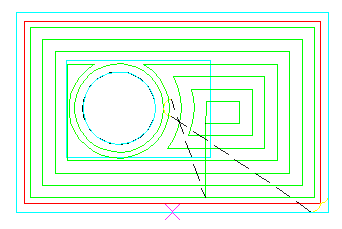
Then we use the NCLINKCUT command to link new shapes to the cut. Since NCLINKCUT only works on one cut block at a time, we select the pocket cut first. It is linked to the outer rectangle and the inner rectangle. The contour cut is only linked to the inner rectangle.
Now that the cuts are linked to the new shapes, the NCUPDATE command is run. The sequence of cuts is selected when you choose any one of the cuts, and the cuts are automatically updated to the new geometry.
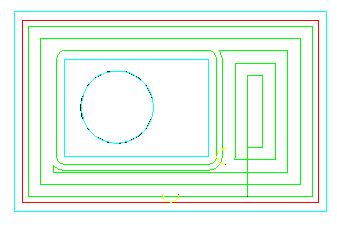
The index lines are removed from between the cuts, and the sequence options dialog box is displayed. The options that were used to create the original sequence are displayed. They can be edited if you desire, or hit OK to recreate the sequence as is. New index motions are created between the cuts.