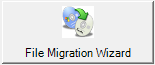
The File Migration Wizard will allow you to copy over the knowledge drawings, DOIT files, and post processor files from an older version of Router-CIM Automation Suite to the new version.
By default, the Migration Wizard will look in the default backup folder Router-CIM Automation Suite creates when you install new version over the top of an older version of Router-CIM Automation Suite.
Selecting the File Migration Wizard, you are prompted to make sure you want to overwrite the files with older versions.

Selecting 'Yes', you are then shown a Wizard screen where you can select which elements you want to migrate.
Knowledge drawings are first. You can browse to another folder if the one selected is not correct.
You can select 'Migrate' or 'Skip'. Skip will bring you to the next item (DOIT files).
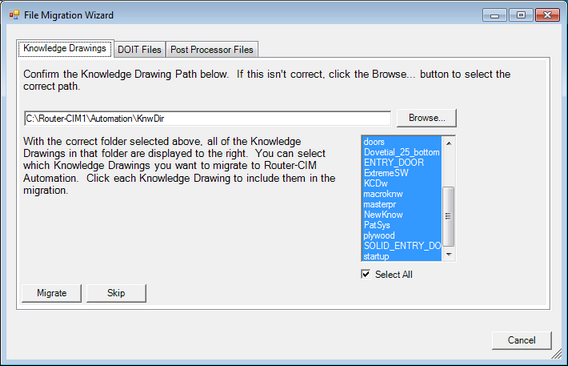
Selecting 'Migrate', the files will be copied to the new location and the status will show Knowledge Drawings Have Been Migrated.
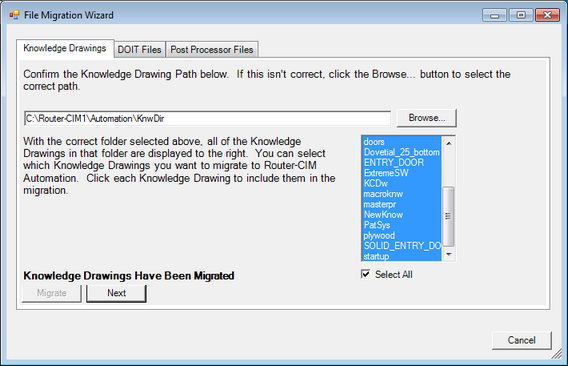
Select 'Next' and you will move to the DOIT Files.
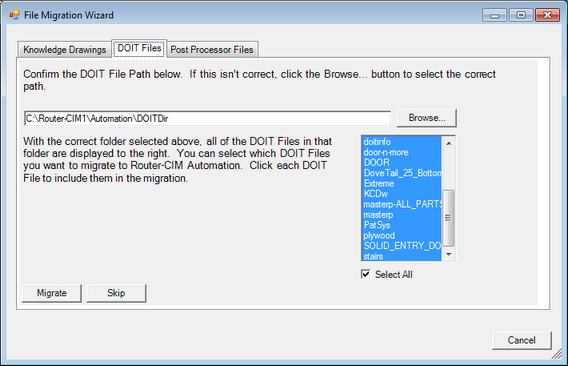
Similar to the Knowledge Drawings, you can browse to another folder or select the default.
Then select 'Migrate' or 'Skip'.
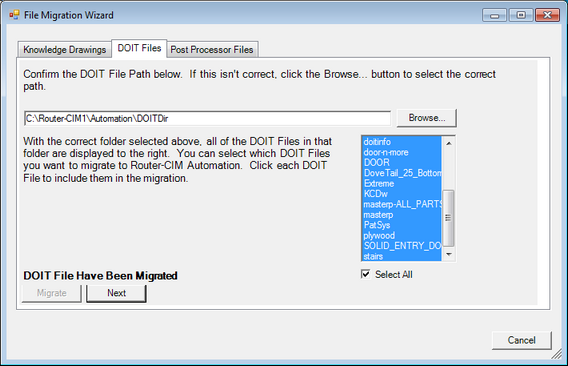
If you select 'Migrate', you will get a status message showing DOIT File Have Been Migrated.
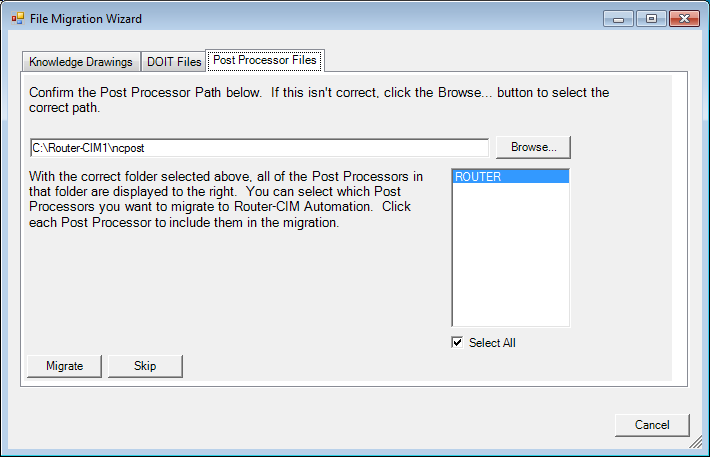
The last item is the Post files, where you can Browse to another folder or select the default. Then select 'Migrate'.
Once all the files have been migrated, you will return to the database tool.