ConvertIrStock is a function that allows the user to convert the irregular stock profiles in DXF file format to irregular stocks (.STK file format).
Similarly, it allows user to convert irregular stocks (.STK file format) back into DXF format.
Select the ConvertIrStock command icon from the icon menu within the AutoCAD drawing session.
The following dialog box will appear:
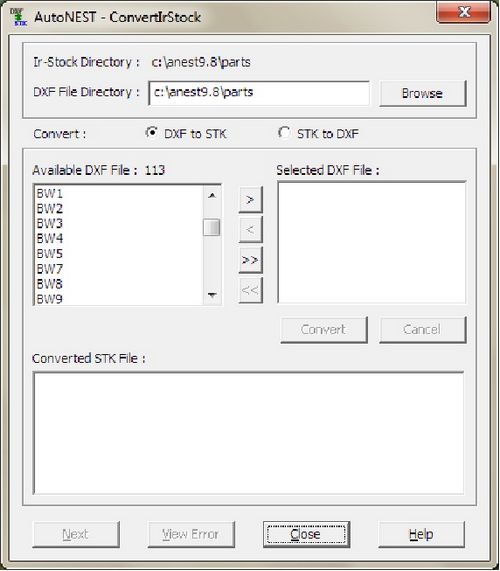
Each dialog box input option is described in the following listing:
IR-Stock Directory |
Display the default irregular stock directory set at Sysdata. The irregular stock directory is the same as the Parts directory. In this case, it is also the target directory where all converted .stk files will be saved. |
DXF File Directory |
To type in or click on the |
Convert DXF to STK |
Select this radio button to convert DXF files to STK files. |
Convert STK to DXF |
Select this radio button to convert STK files to DXF files. |
Available DXF/STK File |
The available files in the directory. (This will depend on which option has been chosen). You can select one or more files to be converted by highlighting the filenames and then clicking the |
Selected DXF/STK File |
This list box displays the selected files for the conversion. You can unselect the filenames by clicking the Click the |
Ignore Holes and Cut-outs |
If this check-box is marked, holes and cut-outs will not be converted. |
Converted (STK/DXF) File |
This will show files that have been converted successfully. |
|
Click this icon to view error messages, if any. This is especially helpful as it will give a list of the filenames that cannot be converted for certain reasons. |